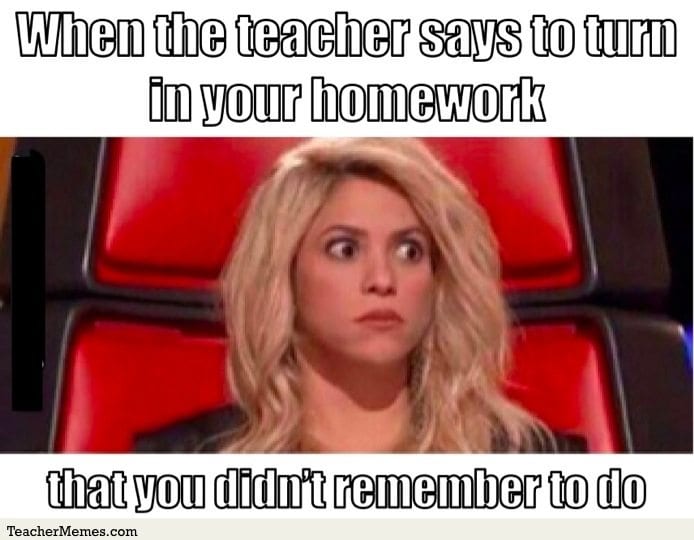
Hello, young scholars, aspiring writers, and compulsive procrastinators!
Welcome to the wonderful world of writing, where we’ll play with words, unravel the mysteries of the comma, and perhaps—just perhaps—avoid descending into the fiery pits of grammatical despair.
Now, let’s get to the techy part: submitting your sparkling pieces of literary art. You see, I have a little quirk. I only accept assignments in MS Word format. Why? Because I’m old school and I’m basically the Shakespeare of comments.
Finding or Exporting Your File
Saving from Microsoft Word to Local PC instead of OneDrive
-
Open or Edit Your Document:
- Ensure you are working on the document you want to save.
-
Access the Save Options:
- Click on File in the top menu bar.
- Select Save As from the dropdown menu.
-
Choose a Save Location:
- A dialog box will appear, asking where you want to save your file. Look carefully at the options:
- If it suggests OneDrive or any cloud location by default, click on Browse or This PC to switch to your hard drive.
- A dialog box will appear, asking where you want to save your file. Look carefully at the options:
-
Select a Folder on Your Hard Drive:
- Navigate to a folder on your local computer, such as Documents, Desktop, or another location that is not labeled OneDrive.
-
Name Your File:
- In the File Name field, type a name for your document.
-
Ensure the File Type is Microsoft Word (.docx):
- Check that the Save as Type field is set to Word Document (*.docx).
-
Save the File:
- Click the Save button. Your file will now be saved on your computer’s hard drive.
-
Verify the File Location:
- Open File Explorer (Windows) or Finder (Mac) and navigate to the folder where you saved the document.
- Confirm that the file is there and not in a cloud-synced folder.
Exporting from Apple Pages to MS Word
-
-
Open Your Document in Apple Pages:
- Open the Pages app and load the document you want to export.
-
Access the Export Options:
- Click on File in the menu bar.
- Select Export To and then choose Word… from the dropdown menu.
-
Customize Export Settings:
- In the export dialog box, confirm that the format is set to Word (.docx).
- Click Next to proceed.
-
Choose a Save Location:
- A dialog box will appear prompting you to save the file.
- Look carefully at the suggested location:
- If it shows iCloud or a cloud-based location, change it by selecting On My Mac or navigating to a local folder such as Documents or Desktop.
-
Name the File and Save:
- Enter a file name and click Save to export the document.
-
Verify the File Location:
- Open Finder and navigate to the folder where you saved the file.
- Confirm that the file is there and not in an iCloud-synced folder.
-
Converting from Google Docs to MS Word
-
-
Open Your Document in Google Docs:
- Log in to Google Drive and open the document you want to export.
-
Access the Download Options:
- Click on File in the top-left corner of the screen.
- Hover over Download in the dropdown menu.
-
Select the File Format:
- Choose Microsoft Word (.docx) from the list.
-
Choose the Save Location:
- A dialog box will appear prompting you to save the file.
- If the file automatically downloads to a default folder (e.g., Downloads), move it to a specific folder on your computer to ensure it is saved locally.
-
Verify the File is Local:
- Open File Explorer (Windows) or Finder (Mac) and check the location of the downloaded file.
- Confirm that the file is in a folder on your computer, such as Documents or Desktop, and not synced to Google Drive.
-
Submitting MS Word Files to Canvas—As Easy as A, B, Ctrl+V!
-
- Save Your File: Save or export your file using one of the procedures above. Make sure your file is in .doc or .docx format.
- Login to Canvas: Easy enough, right? (If you don’t know how to do this, we may need a séance, not a class.)
- Navigate to Our Course: Click on this course in Canvas. You can spot it sandwiched between “How to College Student 101” and “The Philosophy of Netflix Binge-Watching.”
- Find the Assignment: Click on “Modules” in the sidebar and find the assignment you want to submit.
- Submit: Click on the “Submit Assignment” button at the top right corner.
- Upload: Drag and drop your Word file or browse to upload it.
- Submit Again: Click the “Submit Assignment” button once more. This is the point of no return, unless, of course, you want to resubmit before the deadline.
Boom! You’ve just sent your essay into the cloud, from whence I shall download it and bestow upon it a grade most fitting!